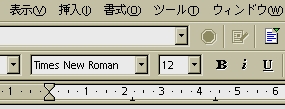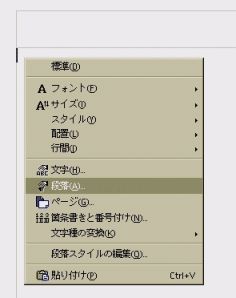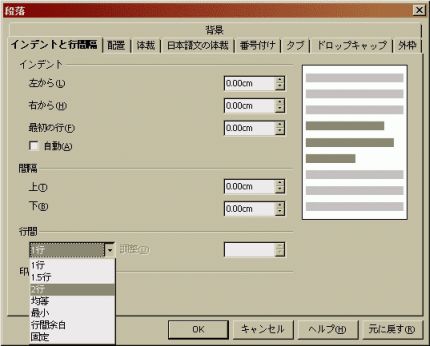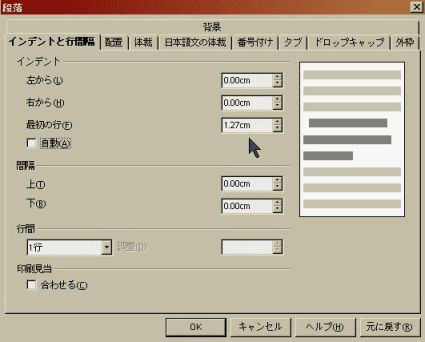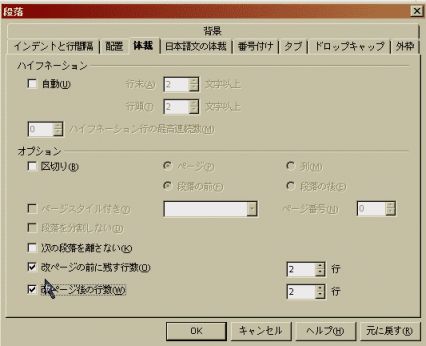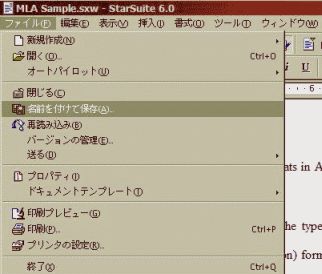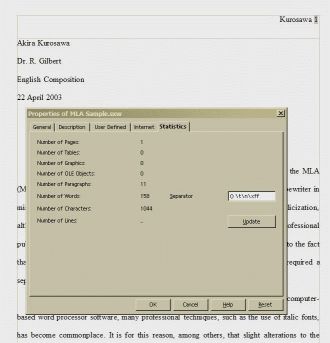SET UP BASIC PAGE FORMATS
Open the StarWriter program, and open a new document, if necessary.
Format > Page > Left-Click
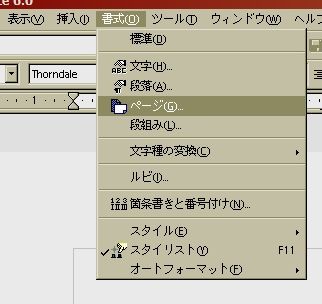
Click on “Page” Tab
“Page”: Margins: LEFT=4.0cm, RIGHT=2.0cm, TOP=1.25cm, BOTTOM=2.5cm.
(The TOP margin is half of the total (2.5cm) needed. The Header will occupy another 1.25cm of space. See below.)

Click on “Header” Tab
“Header”: CHECK BOX=“Header on”
“Header”: LEFT=0.0cm, Right=0.0cm, Spacing=0.0cm, Height=1.25cm
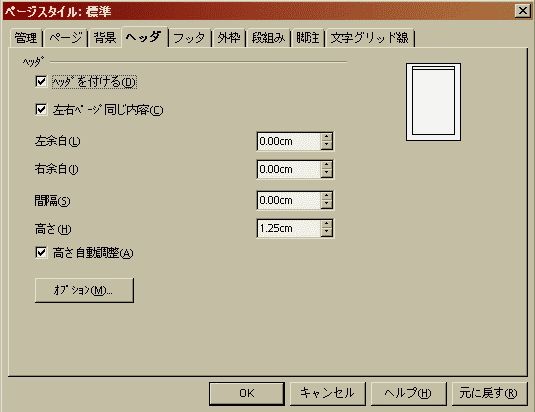
Click OK to exit dialog box.
In your Document, click in the “Header” box
Click “Right Justify” icon on the toolbar
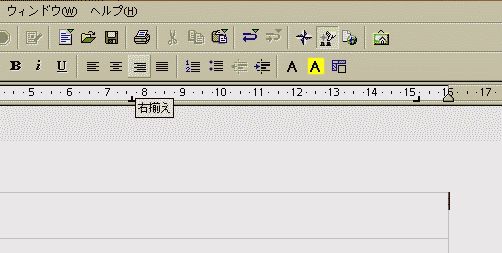
Type in your last name + one space

Go to: Insert > Fields > Page Numbers > Left-click.
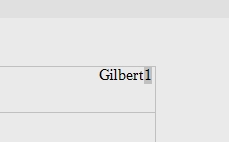
Your header setup is complete.